Request a FREE Quote
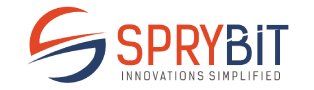
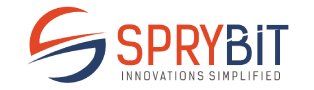

WORRIED THAT YOUR WORDPRESS WEBSITE MIGHT GET HACKED?!
If you think your WordPress site is safe just because it’s up and running, think again. Cybercriminals don’t take days off. Every minute, around 90,000 attacks target WordPress sites, turning what seems like a harmless plugin or outdated theme into an open door for hackers. It’s not just about losing data—it’s about losing your users’ trust and your site’s reputation.
This blog is your go-to guide on why securing your WordPress site isn’t just a good idea but an absolute necessity. From shielding user data to protecting your SEO rankings, we’ll walk you through effective security measures that actually work. Ready to lock down your site? Let’s jump in.
Your website is a hub of crucial information and a vital connection to your audience. Leaving it without protection isn’t just risky; it’s an invitation for disaster. Here’s why securing your WordPress site is a must:

Most WordPress security guides throw a wall of technical jargon at you. But let’s cut through the noise and focus on what actually protects your site. Website security works best when you build it in layers, starting with the basics and working up to more advanced measures.
Updates are the most basic yet most neglected aspect of WordPress security. The reality is stark – outdated WordPress sites get hacked. Not because hackers are brilliant, but because site owners leave their website doors unlocked.
The key to updates isn’t perfection – it’s consistency. Pick a day each week to check your WordPress dashboard for updates. Make it a habit, like checking your email or backing up your phone.
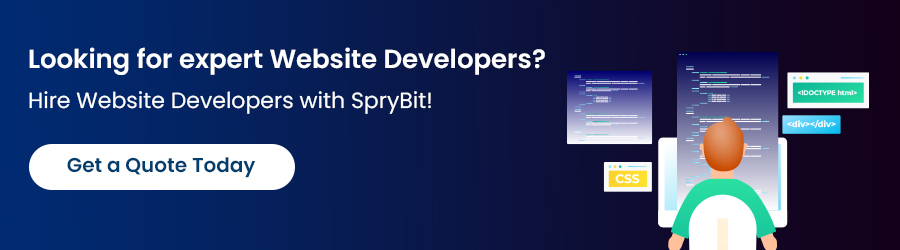
Look at any hacked WordPress site and you’ll usually find the same story – weak passwords or no extra security checks. Good authentication isn’t complicated, but it needs to be thorough. Skip this step, and you might as well hand hackers your login details.
Authentication isn’t about making your site impossible to hack – that’s not realistic. It’s about making your site secure enough that attackers look elsewhere. Remember: hackers are lazy. They want easy targets. Don’t be one.
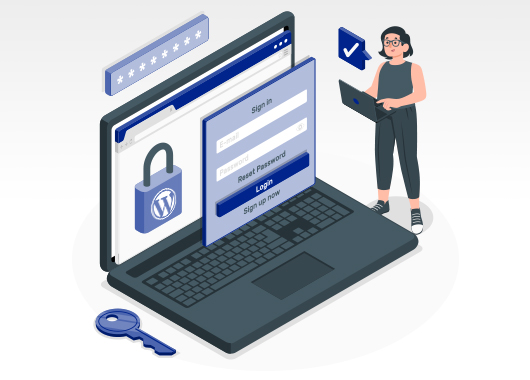
Hackers aren’t coding geniuses. They rely on basic tools that hammer your login page with password guesses until something works. These brute force attacks are crude but effective against unprotected sites. One popular attack tool can try 500,000 passwords per minute – and that’s just the free version.
The fix is simple: install a login limiting plugin. Limit Login Attempts Reloaded is solid and actively maintained. Set it to block IPs after 3-5 failed attempts. Make the lockout last at least 15 minutes. For admin accounts, go stricter – 3 attempts and a one-hour lockout. Serious attackers might try again later, but most will give up and move to easier targets.
Watch your security logs after setting this up. You’ll be shocked at how many login attempts your site gets. Those numbers aren’t random visitors forgetting their passwords – they’re automated attacks probing for weak spots. Each blocked attempt is another hack prevented.
Here’s a simple fact: your WordPress login page at /wp-admin might as well have a neon sign saying “hack me.” Every automated attack tool includes this URL in its scanning list. It’s usually their first stop when probing your site for weaknesses.
WPS Hide Login does the job well. It’s lightweight and won’t break your site like some security plugins do. Just don’t get fancy with redirects or custom error pages – they can give away your new login location. Set it and forget it.
Remember though – this isn’t bulletproof security. It’s more like pulling your valuables away from the window. Smart attackers can still find your login page if they dig deep enough. But most won’t bother. They’re after quick wins, not scavenger hunts. Combined with limited login attempts and 2FA, a custom login URL helps keep the lazy hackers out – and they’re the ones who cause the most problems.
Want a pro tip? Don’t document your new login URL anywhere on your site. Share it directly with team members who need it. The fewer breadcrumbs you leave, the better.
Security plugins are like having a security team watching your site 24/7. But here’s the catch – installing every security plugin you find will slow your site to a crawl and probably cause conflicts. You need to pick the right ones and configure them properly.

There isn’t a single “best” WordPress security plugin, as the choice depends on your specific needs, but Wordfence Security is often considered the top all-in-one security solution.
Keep this in mind: security plugins are tools, not solutions. They need proper setup and regular maintenance to work effectively. And for heaven’s sake, don’t install more than necessary major security plugins – they’ll fight each other and break your site.
Need expertise in your next wordpress project? SpryBit got you covered with their customised WordPress Website Development!
You might not have the regular habit of taking site backups until your site gets trashed. Then they become the most important thing in your digital world. Every WordPress developer has a horror story about a site that couldn’t be restored because the backups were broken or non-existent.
Don’t trust your host’s automatic backups. Sure, they’re better than nothing, but they’re usually incomplete and hard to access when you really need them. Take control of your own backups:
UpdraftPlus handles this well if you configure it right. Vault Press is solid but pricey. Whatever you pick, set it up properly. Half-baked backup solutions are just false security.
One more thing: document your restore process. Write down the steps while everything’s working fine. When your site’s down and clients are calling, you’ll be glad you did.
Remember – it’s not if you’ll need your backups, it’s when. Make sure they’re ready.
Your WordPress security is only as good as the foundation it’s built on. That foundation? Your hosting provider. You can pile on security plugins and complex passwords, but if your host’s servers are as secure as a screen door on a submarine, you’re asking for trouble.
Here’s what actual secure hosting looks like:
Managed WordPress hosts like WP Engine and Kinsta cost more for a reason. They run server-level firewalls that catch attacks before they hit your site. Their security teams monitor for threats 24/7. When something suspicious happens, they handle it – often before you even notice.
Look for these non-negotiable features:
And if possible, stay away from those cheap hosting deals. They’re a steal because they cut corners on security, support, and infrastructure. When your site gets hacked, their “24/7 support” will suddenly become very hard to reach.
The padlock icon in your browser isn’t just for show. Without SSL, your site’s data travels across the internet in plain text – like sending a postcard instead of a sealed letter. Anyone between your server and your visitors can read everything. In 2025, running a site without SSL is basically digital malpractice.
Modern browsers now actively fight against non-SSL sites. Chrome slaps a “Not Secure” warning on them. Firefox makes users click through security warnings. These warnings kill visitor trust instantly. Nobody’s going to enter their credit card on a site marked as unsafe.
The good news? SSL is basically free these days. Let’s Encrypt certificates work just fine for most sites. Your host probably offers them already – you just need to turn them on. Even budget hosts like NameCheap include free SSL now.
For ecommerce sites or sites handling sensitive data, consider a paid SSL. They’re overkill for basic websites, but the extended validation can help with customer trust for online stores. Plus, paid certificates usually come with better support when something breaks.
Skip these steps and you’ll end up with security warnings that are worse than having no SSL at all.

Here’s an ugly truth: most WordPress hacks happen through legitimate user accounts, not fancy exploits. The more admin accounts you have floating around, the bigger target you paint on your site. Every extra administrator is another way in for attackers.
Here’s how to handle user access without creating security nightmares:
Admin accounts? Keep them rare. Two at most – one for the site owner and one backup. That’s it. No exceptions for Bob from marketing who “needs to install plugins.” If your site gets hacked through Bob’s admin account, guess who’s explaining that to the boss?
Editors can manage content without touching site settings. Authors can write and publish their own posts. Contributors can write but need approval to publish.
Clean house regularly:
Use User Role Editor if you need custom permissions. But don’t get carried away creating special roles. The more complex your permissions, the harder they are to manage securely.
Most WordPress site owners are flying blind. They have no idea what’s happening on their site until something breaks or a customer complains. By then, hackers could have been poking around for weeks. You need eyes on your site – all the time.
Here’s what you absolutely need to monitor:
Login attempts? Track them all. Not just the failures – successful logins too. When someone logs into an admin account at 3 AM from Russia, you want to know about it.
File changes are huge red flags. If your theme files suddenly change when nobody’s updating anything, that’s probably malware being installed. Good monitoring catches this immediately, not weeks later when Google blacklists you.
New user accounts? Watch them like a hawk. Hackers love creating hidden admin accounts for backdoor access. If a new admin account appears out of nowhere, your site’s probably already compromised.
WP Activity Log does this job well. Sucuri’s plugin works too if you’re already using their services. But don’t just install them and forget about them. Set up alerts for critical changes – weird login times, admin account creation, core file modifications.
And finally, actually read those alert emails when they come in. The best monitoring in the world is useless if you ignore the warnings. Make it a habit to check your logs weekly. Daily if you’re running an e-commerce site.
Here’s the brutal truth: Your WordPress site is probably getting attacked right now. Not because you’re special – because you’re there. Automated bots scan every WordPress site they can find, looking for easy wins. The question isn’t if they’ll try to hack you, but whether you’ll make it easy for them.
So protect your WordPress site today. Pick one thing from this guide and implement it now. Then do another tomorrow. Build security into your routine like you do with content updates and marketing. Because hope isn’t a security strategy – action is.
Keep this in mind: In WordPress security, there’s no finish line. There’s only staying ahead or falling behind. Which side do you want to be on?
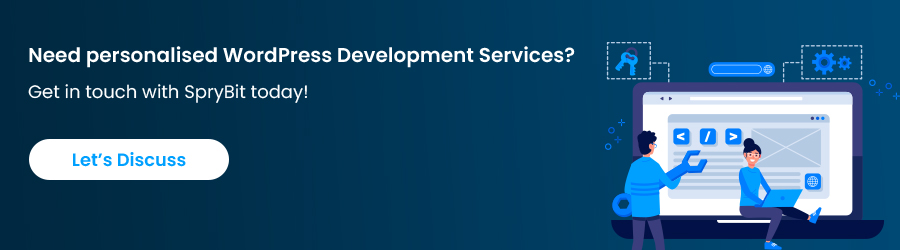
Specially Thank you! for visiting.
Contact us OR call us to get FREE estimate