Request a FREE Quote
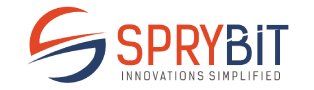

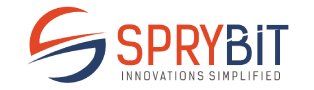
Get your website and mobile app developed as it is foundation of the information age. It extends your brand to create full-fledged identity. At SpryBit, we have a strategy based working system and so we easily supports businesses of different sizes – be it global market based firms or small to medium sized businesses.
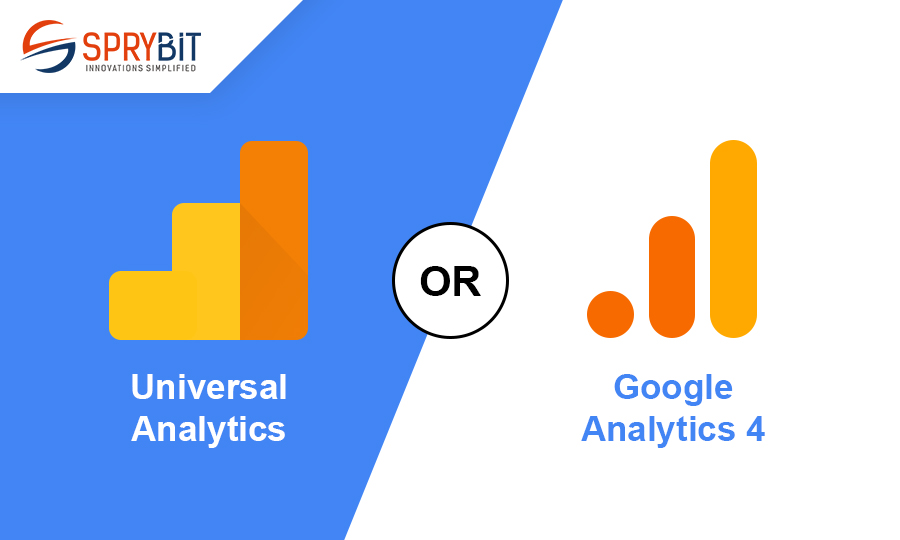
Google Analytics is a powerful tool that helps you to track your web traffic as well as mobile apps traffic through various sources, locations, user behaviors and so on, so it gives you insights of your web or app property. In 2019, Google released its new version called as GA4, with updated UI & UX GA4 has a new way to view the data & traffic.
So, How is GA4 different from UA (the old version of google analytics)? Here we cover all the things related to Google Analytics properties & learn about how to set up goals in the newer version of GA4. Let’s have a look.
You can see many additional features in the previous version of Google Analytics UA (GA3). There are many features that are same, but they are represented in different ways.
| GA3 (Universal Analytics) | GA4 |
|
|
|
|
|
|
|
|
|
|
|
|
Now let’s move to set up the goal in the GA4 property.
Here, we are describing setting up goals in the dashboard of the GA4 property.
Step 1: Set up google analytics property.
Step 2: Choose a preferred property that you want to set up the goal.
Step 3: Then go to admin from the left bottom.
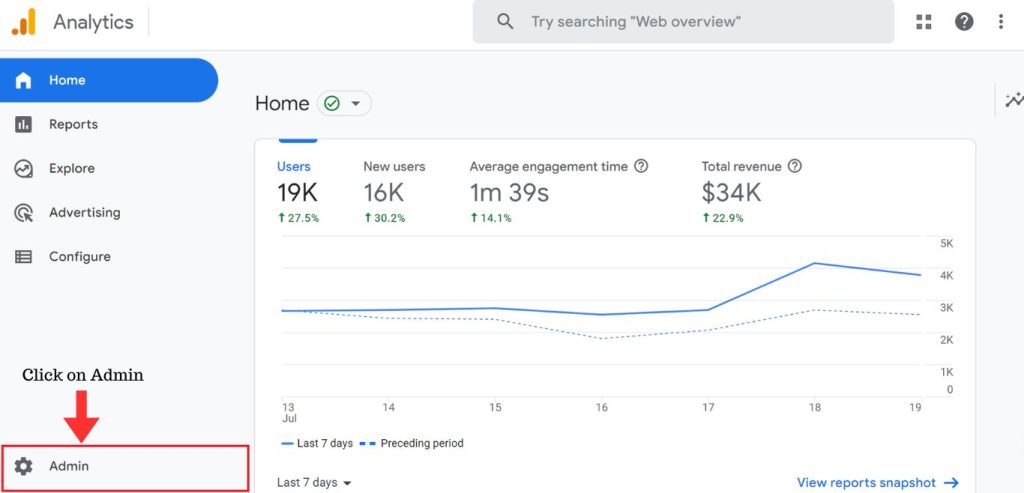
Step 4: Then select a property & go to the events tab.
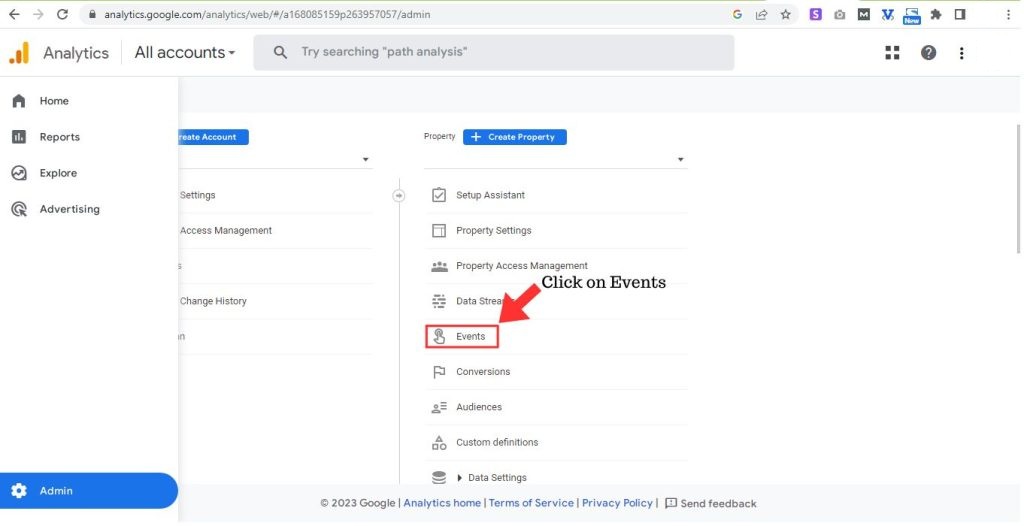
Step 5: Click on the “Create Event” button.
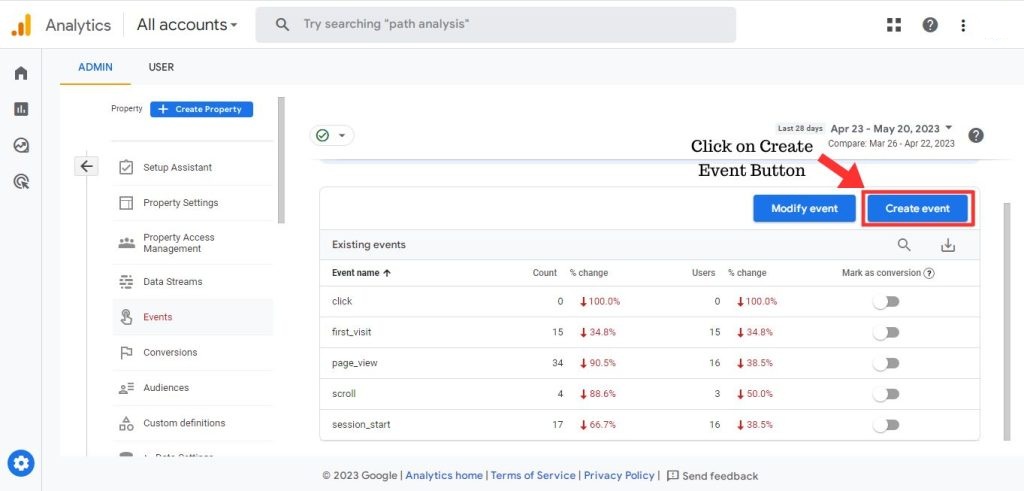
Step 6: Click on the “Create” button.
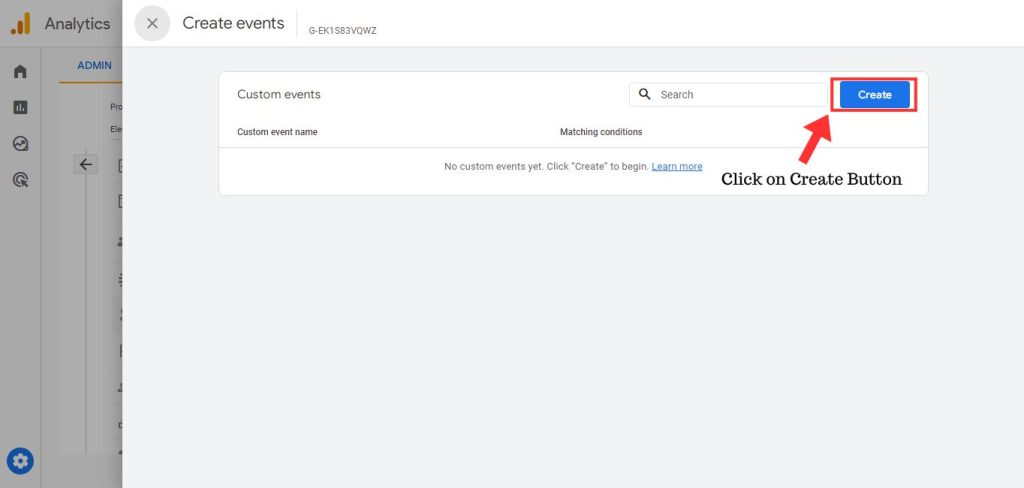
Step 7: Here you can show a form, you need to fill a small form with parameters.
(i) First of all you need to add the event name and select from the dropdown menu. We are selecting the “click” event name here.
(ii) Then you need to add parameters from a dropdown menu, we are here selecting “page_location” parameters.
(iii) Now you have to select the operator, we are selecting the “equals” operator here.
(iv) Then press create a button on the top right-hand corner.
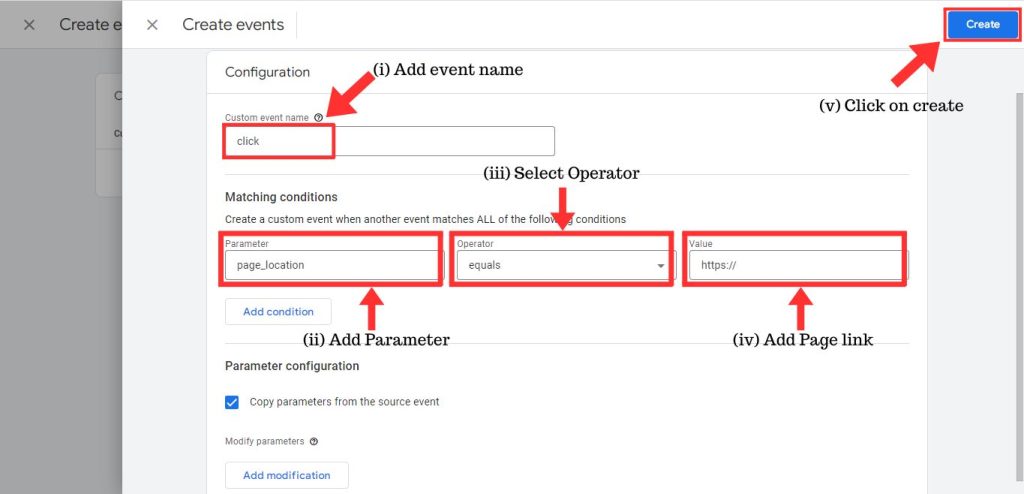
Step 8: You have created a new custom event name “Click”, now you can also add more events from here.
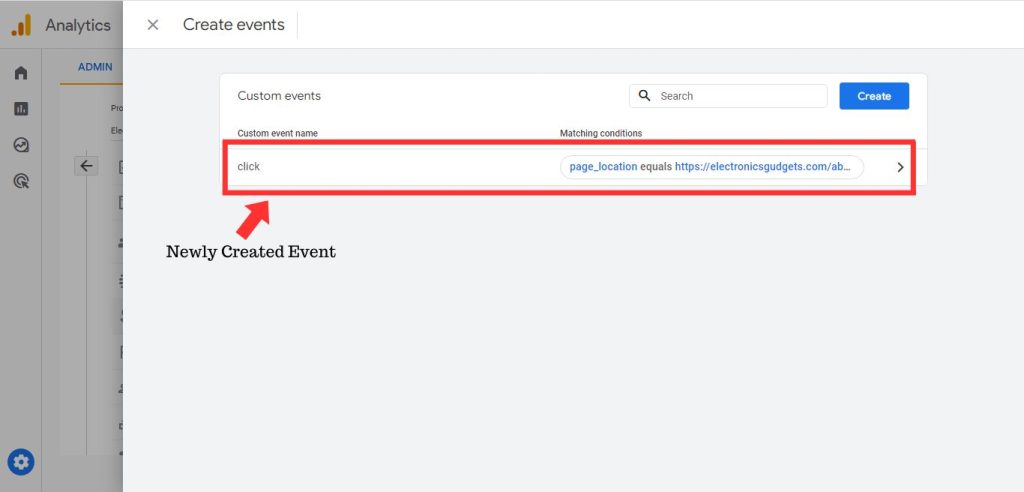
Very Important Point: You have created a new event, but now you need to toggle the “mark as conversion” of your new event from the “events” tab.
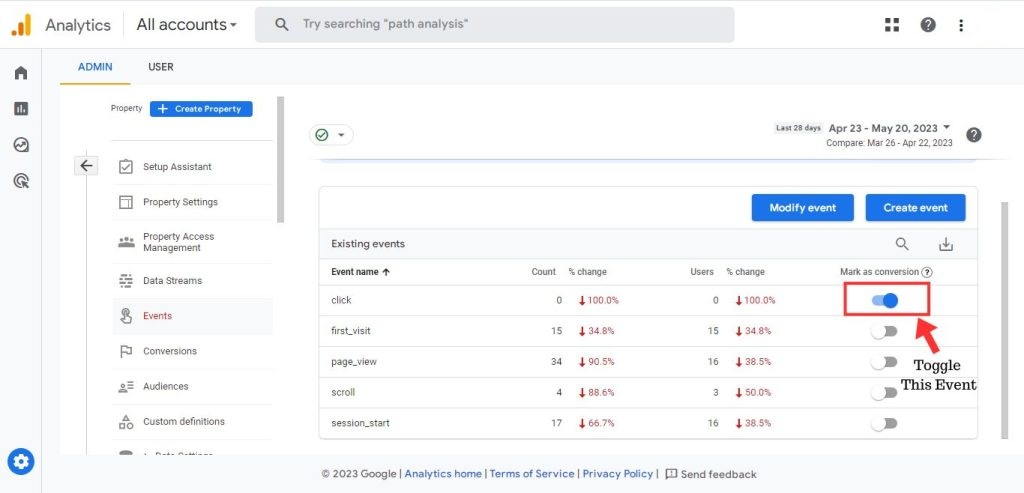
Now whenever someone clicks on your triggered page, the page will mark it as a conversion and you will view the result in the conversions (in the reports tab under conversions) page of your google analytics.
That’s it, you will now be able to track your goals. Hope this helps you. Contact us to get more information.
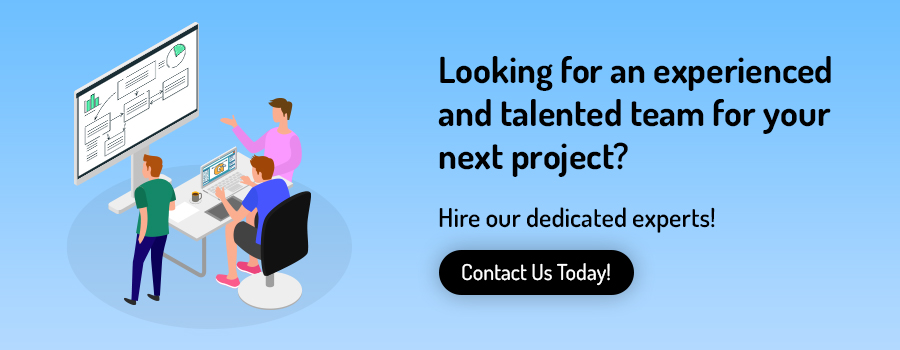
Read More:

A Fun application that allows you to combine two images in a different way. You can modify, resize, move the either of the images and can have fun showing to your colleague/friends. Sprybit made that with very ease.

My app has been recognized by many stores and it is very easy to use in both Android and IOS. Thanks to SpryBit team for making my idea come in reality
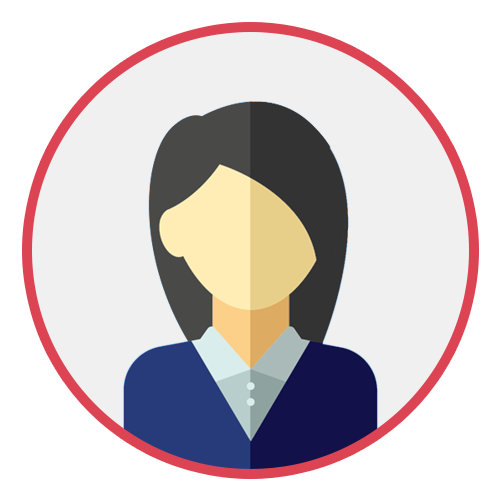
SpryBit was a pleasure to work with. From the beginning they had a clear idea how to execute my vision for the website I wanted. Their project managers were clear and helpful in their communication, and kept me up to date with expectation and deadlines. Their developers were happy to modify and improve code based on our needs. Would be excited to work with SpryBit again.
Contact us OR call us to get FREE estimate